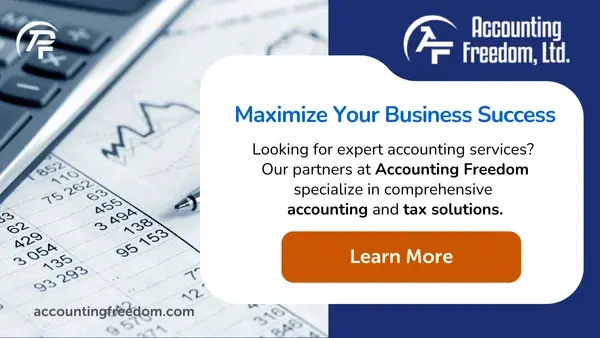How to Reduce the Learning Curve and Increase Adoption of QuickBooks
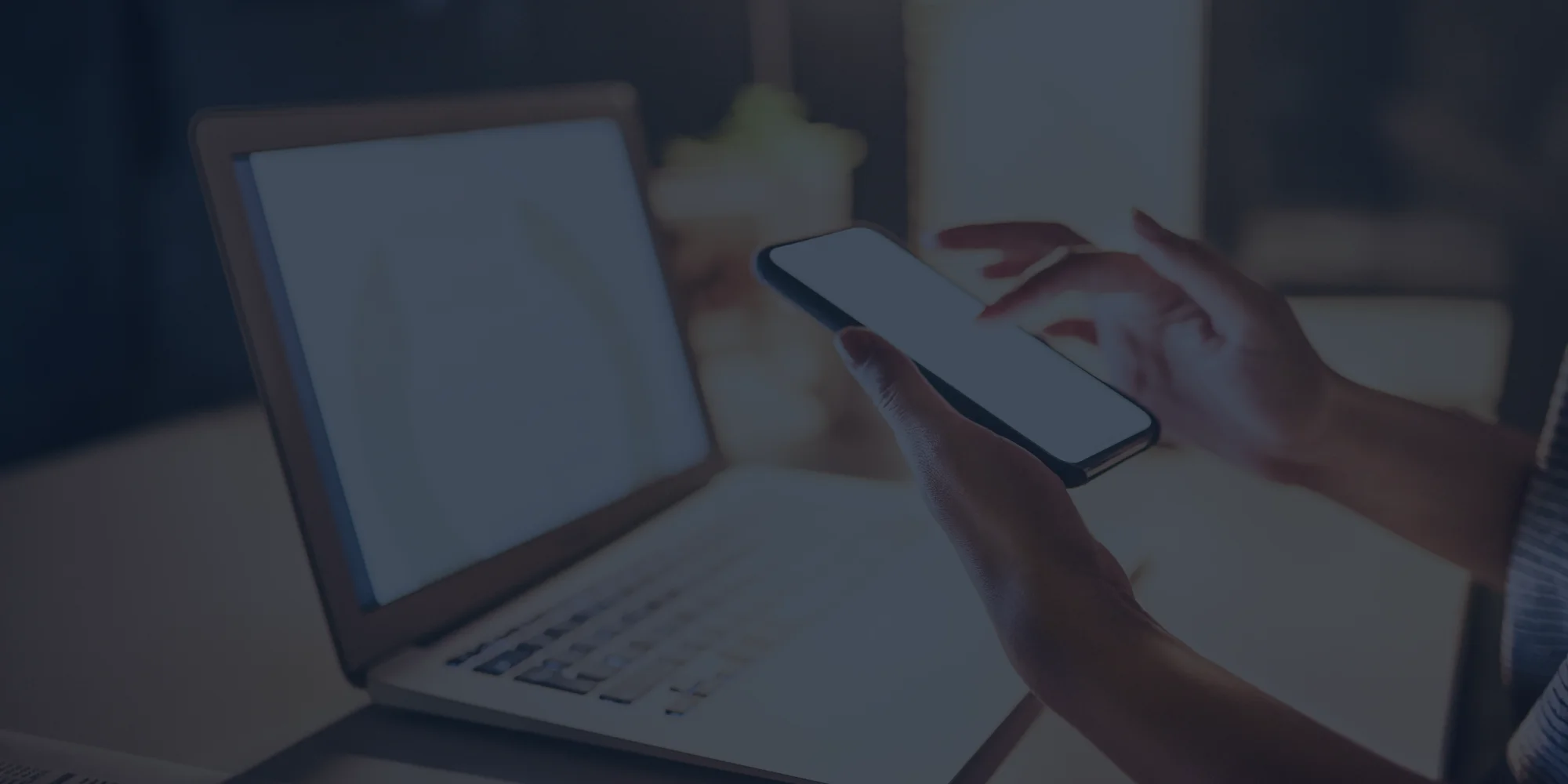
For small and medium-sized businesses, QuickBooks remains an essential tool for managing business accounting, including invoicing, recording expenses, and tax-related tasks. Despite its many benefits, QuickBooks adoption can be a challenging process for businesses utilizing it for the very first time.
Start with Comprehensive Training

QuickBooks offers structured training options for individuals and teams, though the costs vary depending on whether you’d prefer a self-directed course, live course, or official certification for your training. Some of these trainings are gea
red specifically towards accountants and bookkeepers, who can gain ProAdvisor status by completing a certification course that covers AR monitoring, bank reconciliation, tax filing, and other specialized accounting activities.
Fortunately, your business can also utilize extensive (and free) video tutorials and webinars that cover essential functions of the software, ranging from setup to invoicing, expenses, running reports, and much more. Many of these tutorials cater to absolute beginners and address key functional aspects of the software.
In addition to structured step-by-step tutorials and webinars available on the official website, many QuickBooks users leverage QuickBooks community forums to get advice from experienced QuickBooks members about common problems or gather input while troubleshooting a more nuanced issue.
Utilize QuickBooks’ Built-In Help and Resources
The QuickBooks Learning Center functions as a self-paced hub, offering video tutorials, product-specific articles, and access to a regularly updated blog. It’s a great place to walk through the core features and build confidence early in the learning process.
You can also access support through live chat, email, or phone, but starting with the Learning Center and the official QuickBooks YouTube channel gives you a free, well-organized base of knowledge to begin with.
Regardless of your chosen path, working with QuickBooks professionals—like the team at Accounting Freedom—can help you avoid common setup errors and make sure you’re configuring the software to meet your business’s needs.
Set Up Templates and Automation

One of QuickBooks’ most useful features is the ability to customize templates and automate accounting tasks. Whether you’re tailoring sales receipts, purchase orders, or invoices, you can change appearance and content to match your brand and streamline internal processes.
Automation also plays a big role in saving time. From invoice reminders to recurring transactions, QuickBooks can take repetitive manual tasks off your plate—reducing human error and improving efficiency.
Automate Accounting Tasks
With the right QuickBooks setup, you can automate many daily accounting tasks, from data entry and account reconciliation to tax calculations and report generation. Automating these processes improves compliance, financial accuracy, and time management—especially for businesses with limited internal accounting support.
When it comes to payroll, automation is equally important. That’s why we recommend integrating your QuickBooks account with a trusted payroll partner like Payroll Freedom, which provides secure, accurate payroll processing with seamless QuickBooks compatibility. Whether you’re managing payroll in-house or looking to outsource, Payroll Freedom helps ensure you’re covered on tax filings, direct deposits, and compliance—all while keeping things running smoothly in QuickBooks.
Start with the Basics
Although there are many business accounting tasks your business can complete using QuickBooks, understanding how to manage incoming and outgoing funds is the most essential starting point.
How to Generate Invoices in QuickBooks
To create your first invoice, open the invoice feature and input all relevant customer information, including customer name, address, email, telephone number, or other contact information. You’ll also need to add the products or services you’ve provided as well as the pricing and any terms. Lastly, preview your invoice, make any necessary corrections, and send a digital copy to your client, or print it to mail a physical copy of the invoice.
How to Record Expenses in QuickBooks
To record expenses in QuickBooks, identify the “Expenses” section in the main navigation area. Next, generate a new expense entry, which allows you to open a form where you can enter or select vendor information and input expense details, including the expense date, expense amount, payment method used, and category of expense. In QuickBooks, you can easily attach a document or receipt to accompany the entry, or add a note that clarifies details about the expense. Once you’ve completed this process, you can save or submit the expense for your records.
Regardless of the processes you’d like to complete while using QuickBooks, early on, it’s best to focus on simplifying complex tasks by breaking them down into manageable steps – gradually building your proficiency. Consider prioritizing the tasks that are most essential to your business first and work your way towards mastering more specialized tasks and features once you are fully comfortable with core processes.
Customize the Dashboard
 From customizing menu settings to creating custom fields and shifting data presentation, your QuickBooks Online dashboard can be customized to suit the needs of your business, including the roles and responsibilities of particular team members.
From customizing menu settings to creating custom fields and shifting data presentation, your QuickBooks Online dashboard can be customized to suit the needs of your business, including the roles and responsibilities of particular team members.
For example, in QuickBooks Online, you can choose between “Business View” or “Accountant View.” Business View offers insights into key financial transactions, data about business performance, and supports a business owner’s or entrepreneur’s management of day-to-day operations. In contrast, “Accountant View,” is geared towards supporting the work of financial professionals and offers additional insights into bookkeeping and sales & expenses concerns.
QuicksBooks also supports menu settings customization, which you can alter by clicking on “Menu Settings,” then “Customize this Menu.” Select which menus you’d like displayed on the sidebar/QuickBooks dashboard by clicking the box next to each menu item you’d like included. Hit save and your updated menu will appear the next time you access your dashboard.
Using QuickBooks, you can also create custom fields to log data that isn’t already included in QuickBooks, whether it’s to track sales performance by employee, add extra details regarding sales receipts, or other information that supports greater business, budgeting, or workforce performance insights. You can also change the presentation of your data (including bars and graphs) so your overviews align with certain time periods (30 days, a current quarter, or a full financial year). Lastly, QuickBooks allows you to adjust the order of credit cards or bank accounts associated with your business so you can keep key or frequently used accounts easy to access and review them at the top of your menu.
Encourage Regular Use and Practice

Regardless of your approach to learning and implementing QuickBooks for your business, it’s important to establish a consistent routine and practice method that helps you gain mastery of the software and its capabilities.
This approach is especially important considering QuickBooks regularly introduces software updates that necessitate continuous learning and adaptation. Below are some best practices to help you integrate QuickBooks into your daily business routines:
- Set a goal to complete a certain number of tutorials or webinars each day or week, especially those relevant to core functions of QuickBooks or features that directly impact your business.
- When you encounter an issue, consider using the community forum to solicit help from more experienced QuickBooks users. This may help you solve your specific problem while simultaneously gaining a broader understanding of a major feature of the software, whether it’s expense tracking, reports, filing taxes, or otherwise.
- When you learn a new skill in QuickBooks, “demo” the process with sample data to approximate a real-world situation and review your work for accuracy and efficacy. Once you feel confident in a particular process – generating a specific type of report, for example – apply actual business data to benefit from your new skills.
Maximize the Benefits of QuickBooks with Accounting Freedom
By building a solid training plan, leveraging free learning tools, and getting expert setup support, your team can reduce the learning curve and start making the most of QuickBooks faster.
At Accounting Freedom, our QuickBooks ProAdvisors work with businesses across Illinois and Wisconsin to ensure a smooth setup, troubleshoot issues, and guide you toward a customized, efficient system. We also help clients identify strategic integrations—like those with Payroll Freedom—that expand what QuickBooks can do for their business.
Need help optimizing QuickBooks for your business?
Schedule a consultation with Accounting Freedom to streamline your setup, customize your dashboard, and connect the integrations that matter most.